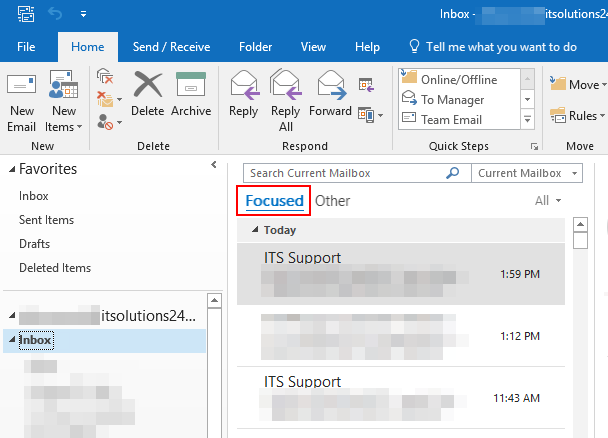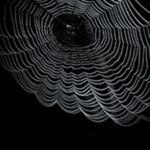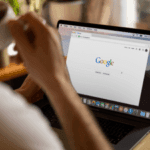Since most of our clients use Outlook to interact with their email mailboxes we receive quite a few requests for support regarding different Outlook issues.
“Where did my emails go!” Is a fairly common complaint we receive that has to do with Outlook’s new feature: “Focused Inbox.”
If you don’t know what the Focused Inbox feature in Outlook is, here’s a brief description from Microsoft’s website, “Focused Inbox separates your inbox into two tabs—Focused and Other. Your most important emails are on the Focused tab while the rest remain easily accessible—but out of the way—on the Other tab.” – source
It turns out, many of us aren’t very big fans of Outlook deciding which emails are “most important” to us, and which ones aren’t. ¯\_(ツ)_/¯
After polling our team here, it turned out there was only one engineer who thought the Focused Inbox was “Awesome.” However; after removing the outliers and Michael Lidke’s from the equation, the general consensus seems to be,
“That’s great, but how do I get my old mailbox back!?”
Thankfully, the answer to that question is quite simple and straightforward. And we have provided some directions to help you get back to your comfort zone.
Step 1: In Outlook 2016, select the View tab from the top menu bar

Step 2: Click on “Show Focused Inbox” which will unselect it and bring together your Focused and Other tabs.

Step 3: High five someone

If you’re an outlier or Michael Lidke and would like to turn back on your Focused Inbox, simply follow steps in reverse order.
That’s it!
Hopefully, you can now go back to the Outlook that you’ve known and mostly loved from the past.
As always, if you have any questions or need support, we’re here to help. Just submit a ticket and let us know!