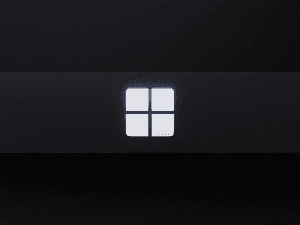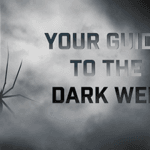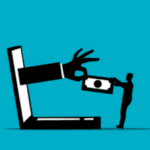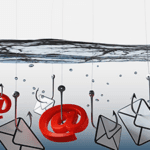New Accessibility Features in PowerPoint
PowerPoint has introduced new accessibility features that significantly enhance the user experience for individuals with disabilities. These features enable users to:
- Utilize live captions and subtitles during presentations, which can be displayed in the same language or translated into various languages in real-time.
- Benefit from improved screen reader support, making it easier for visually impaired users to understand and navigate presentations.
- Access alternative text for images and multimedia, providing context and descriptions for those who cannot see them.
For example, a user with hearing impairments can now follow a live presentation through real-time captions, while a non-native speaker can understand the content through translated subtitles.
Technical Background on Closed Captions and Subtitles
Closed Captions and Subtitle Formats
Closed captions and subtitles come in various formats, each with its own set of features and compatibility considerations.
One of the most versatile and widely supported formats is WebVTT.
Understanding WebVTT
Web Video Text Tracks (WebVTT) is a standard format for displaying timed text tracks (such as subtitles or captions) with HTML5 video. It is designed to be easy to use and flexible, supporting:
- Positioning and alignment of text on the video screen.
- Styling options, such as font color and background.
- Cue settings for start and end times, ensuring synchronization with the audio.
Closed Captioning Process
The process of adding closed captions to a presentation involves several steps:
- Transcribing the audio content of the presentation into text.
- Timing the text to match the spoken words in the video.
- Encoding the timed text into a compatible subtitle format, such as WebVTT.
- Embedding the subtitle file into the PowerPoint presentation or video.
Screenshots illustrating each step could enhance understanding of the process.
Impact of Subtitles on Engagement and Accessibility
Statistics and case studies have shown that subtitles can significantly increase engagement and accessibility. For instance:
- Subtitles can improve comprehension and retention of information presented in videos.
- Closed captions benefit not only the deaf and hard of hearing but also viewers in sound-sensitive environments.
Business Perspectives on PowerPoint’s Accessibility Features
Interviews with business owners who have utilized PowerPoint’s new features reveal positive outcomes.
One owner stated, “The ability to add live captions has opened up our presentations to a wider audience, including international partners.”
Best Practices for Writing Closed Captions
When creating closed captions for business presentations, consider the following best practices:
- Keep captions concise and to the point, ensuring they are easy to read quickly.
- Use proper formatting to distinguish speakers and convey sound effects when necessary.
- Ensure captions are synchronized accurately with the audio.
Testing Captions with Diverse Audiences
It is crucial to test captions with diverse audiences to gather feedback and make necessary adjustments.
This helps ensure that the captions are effective and inclusive for all potential viewers.
In conclusion, by leveraging PowerPoint’s new accessibility features and following best practices for closed captioning, business owners can create more inclusive and engaging presentations that reach broader audiences.